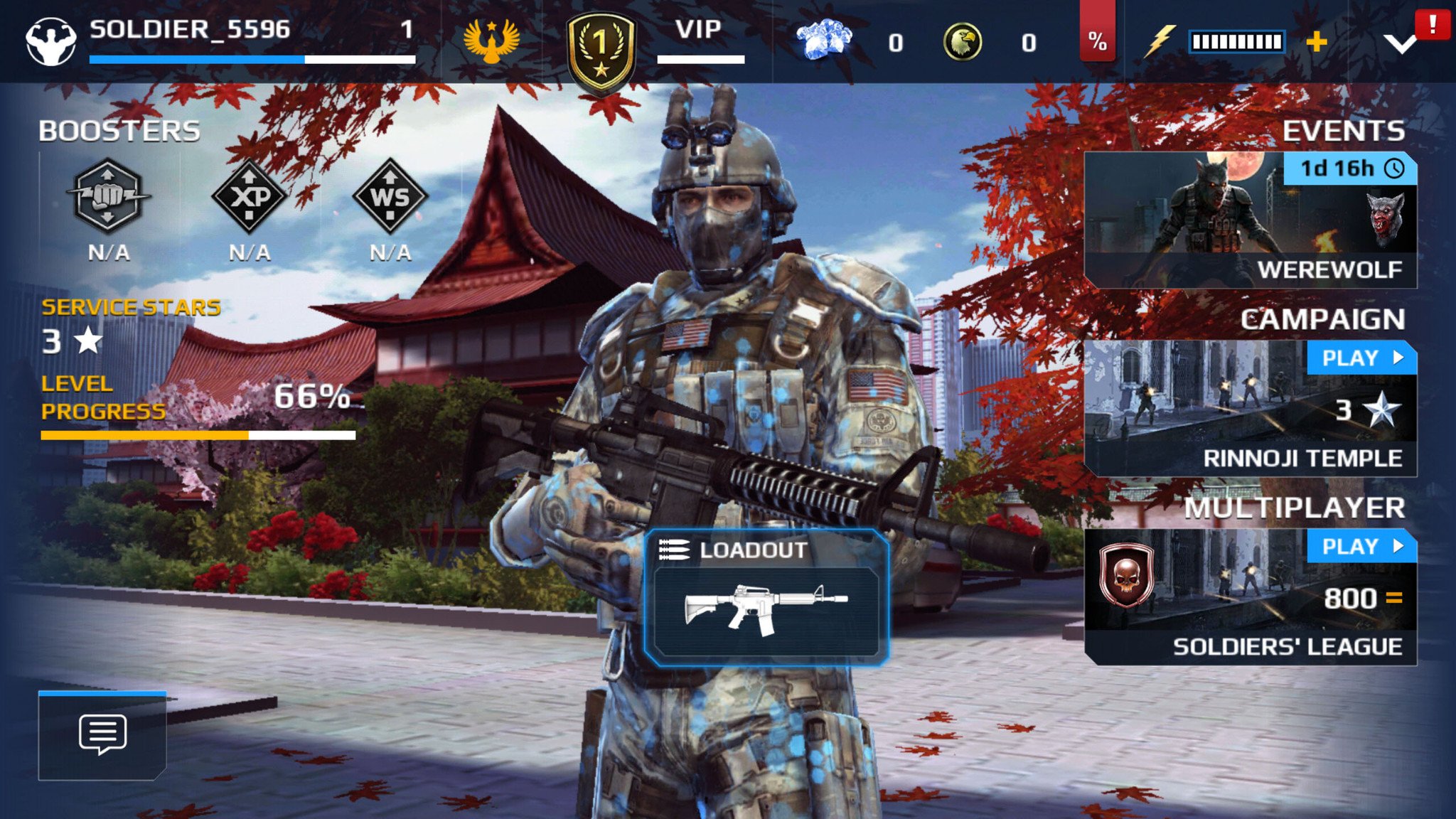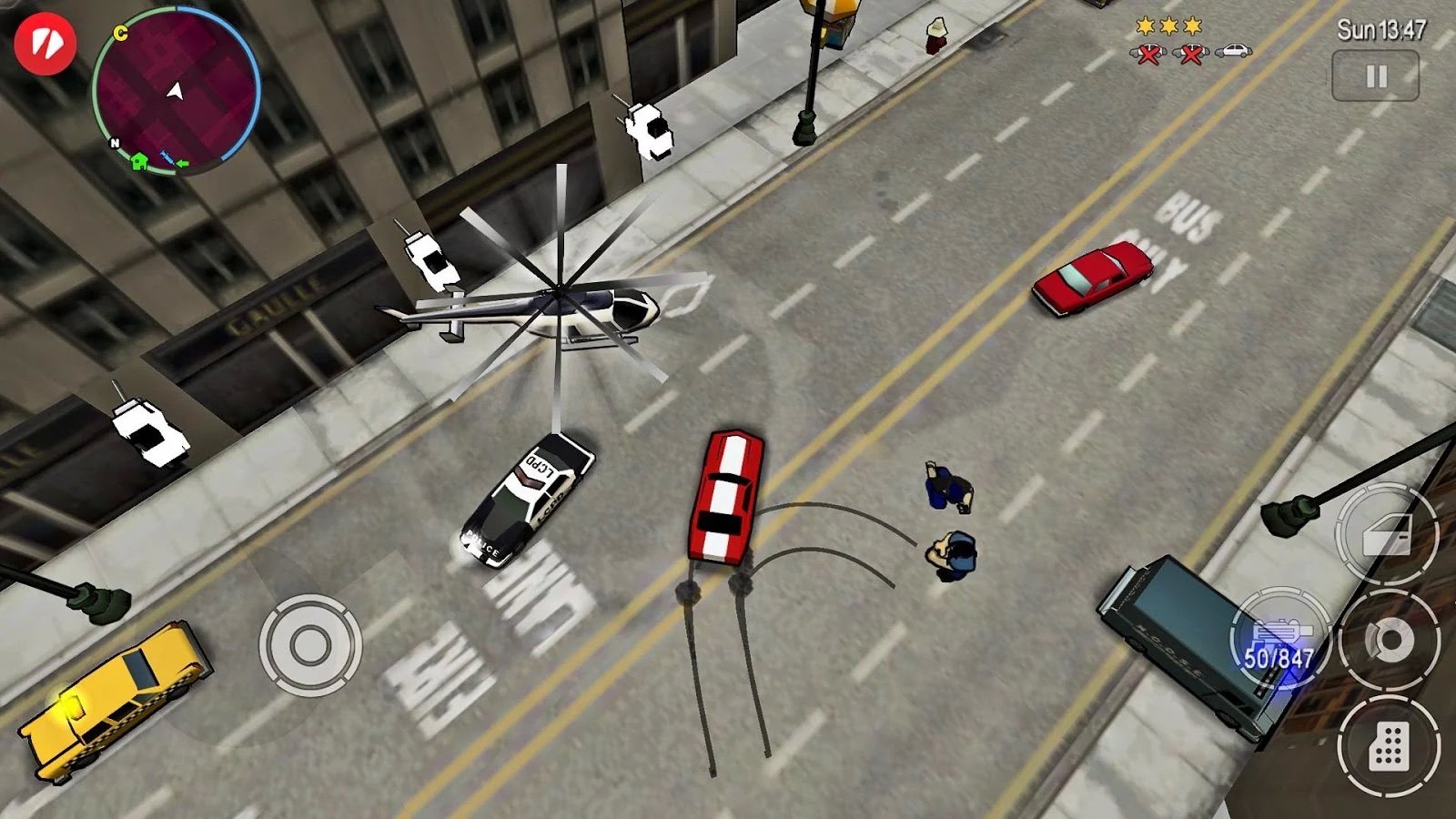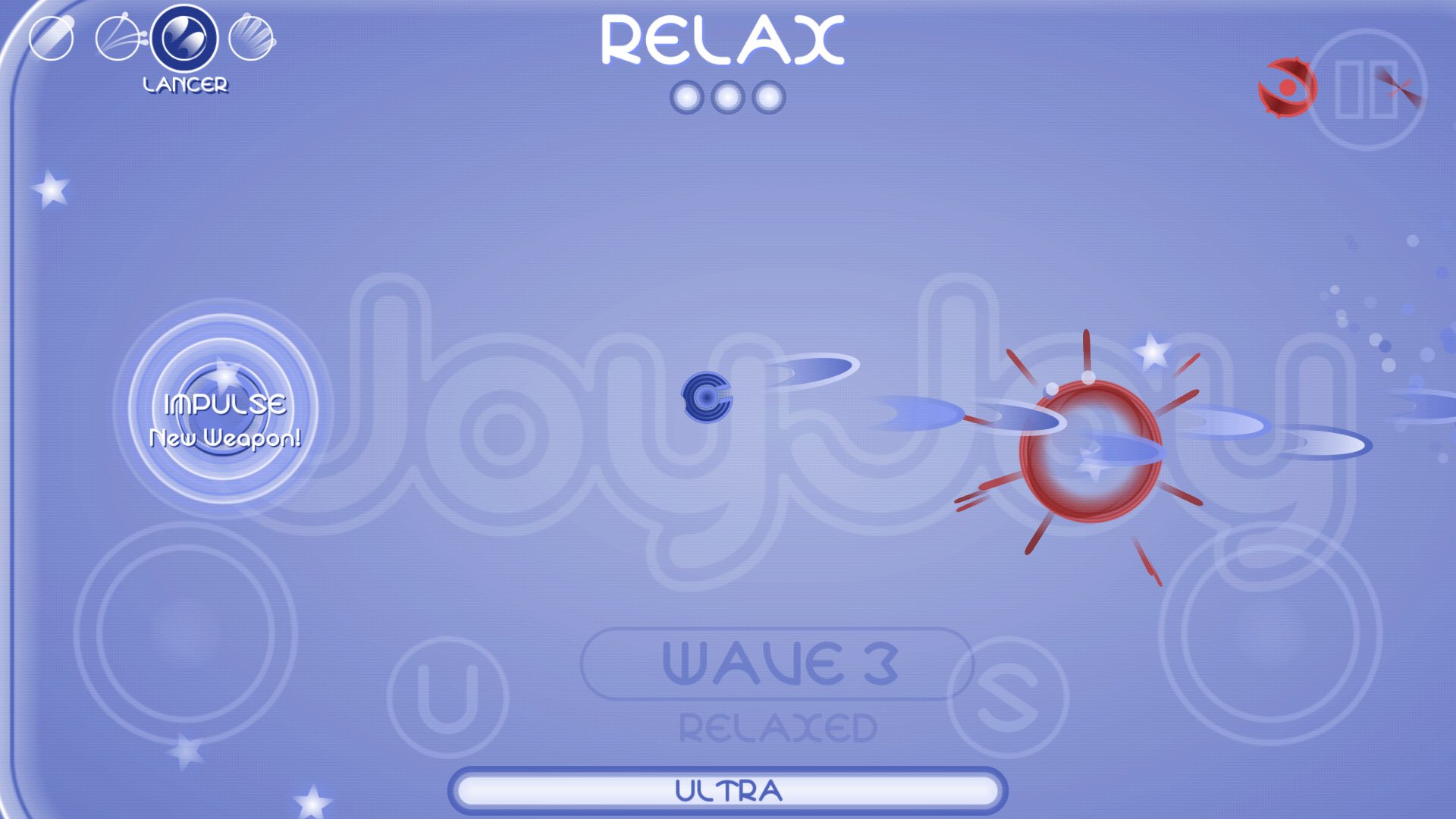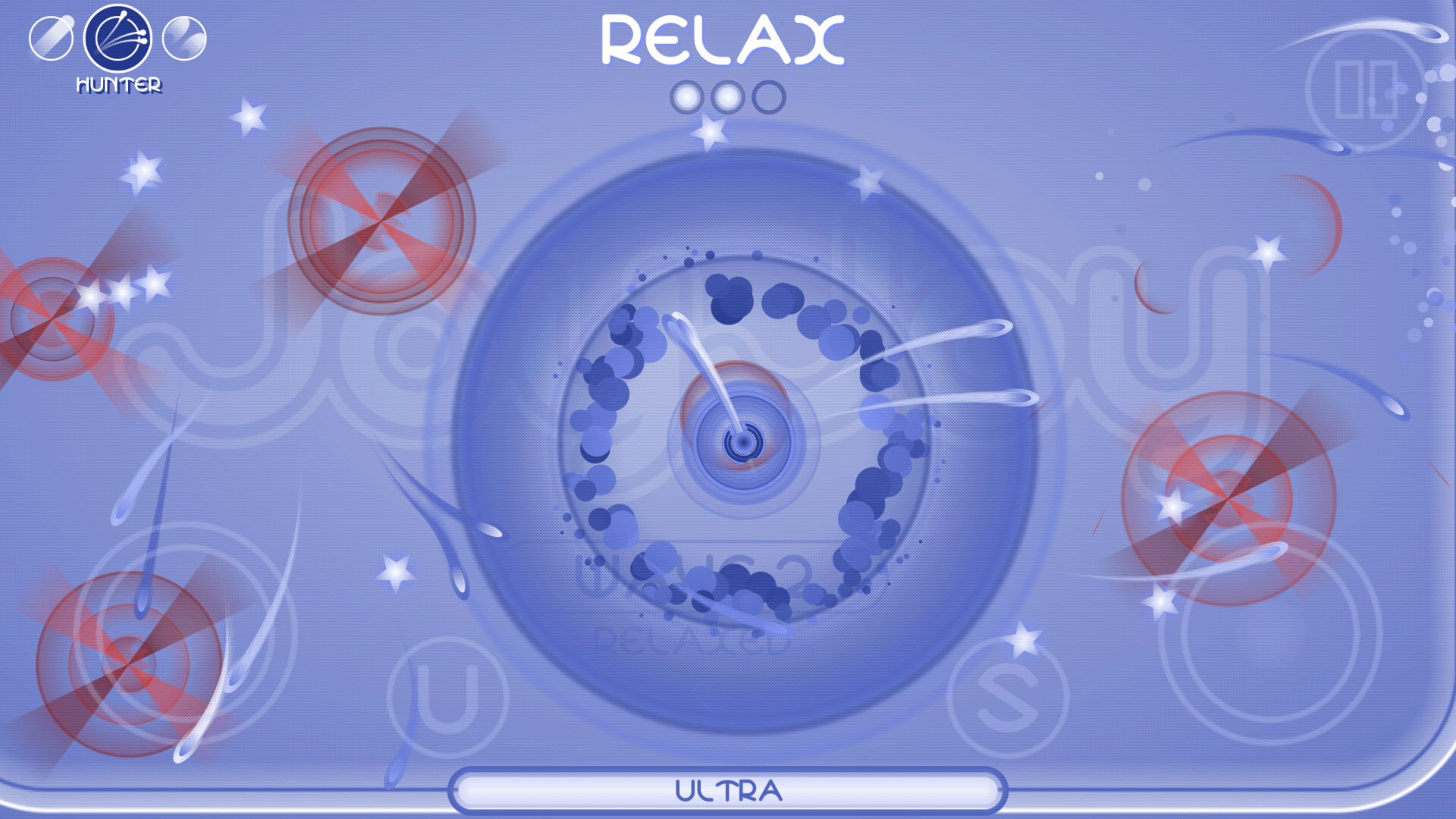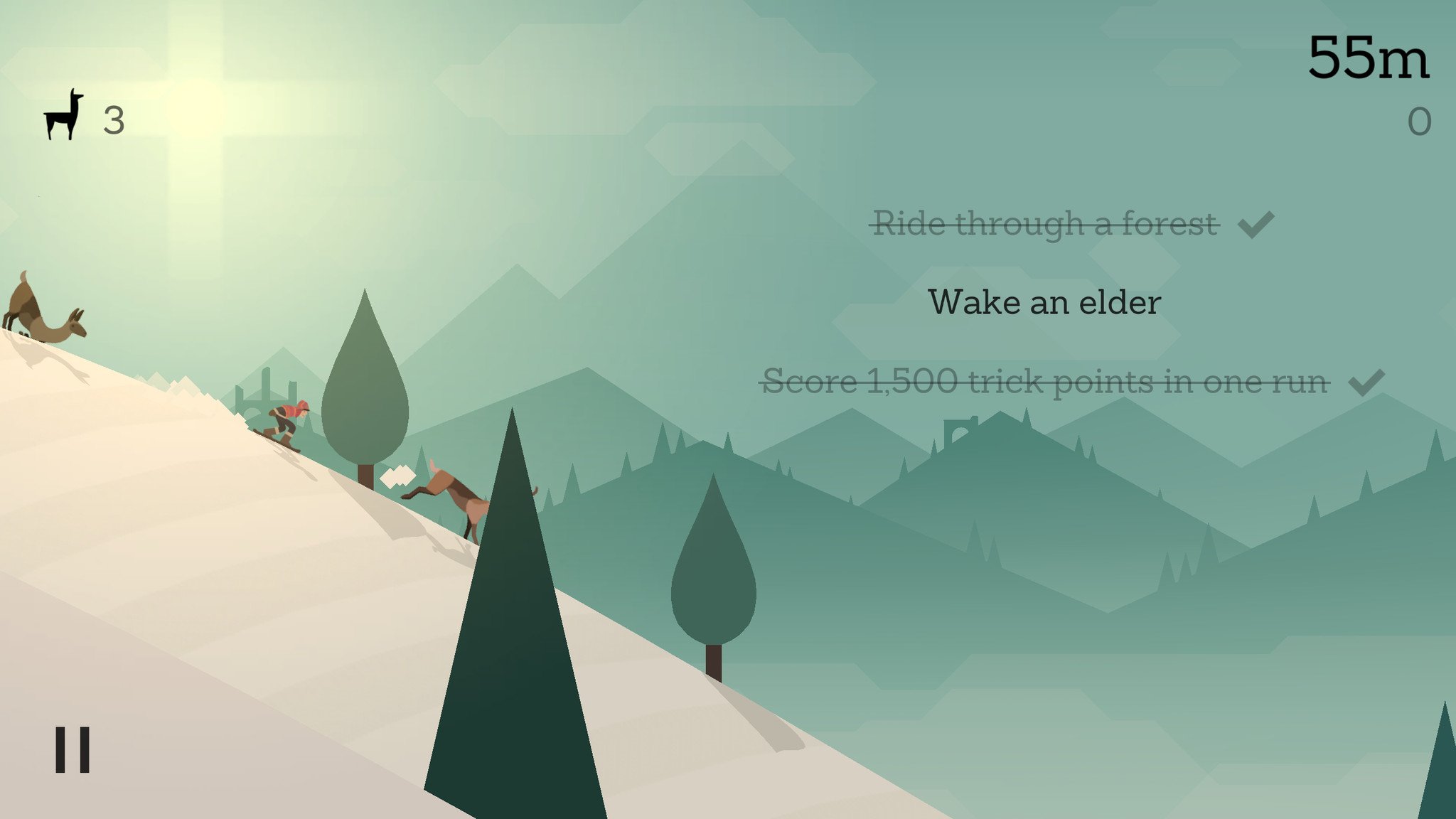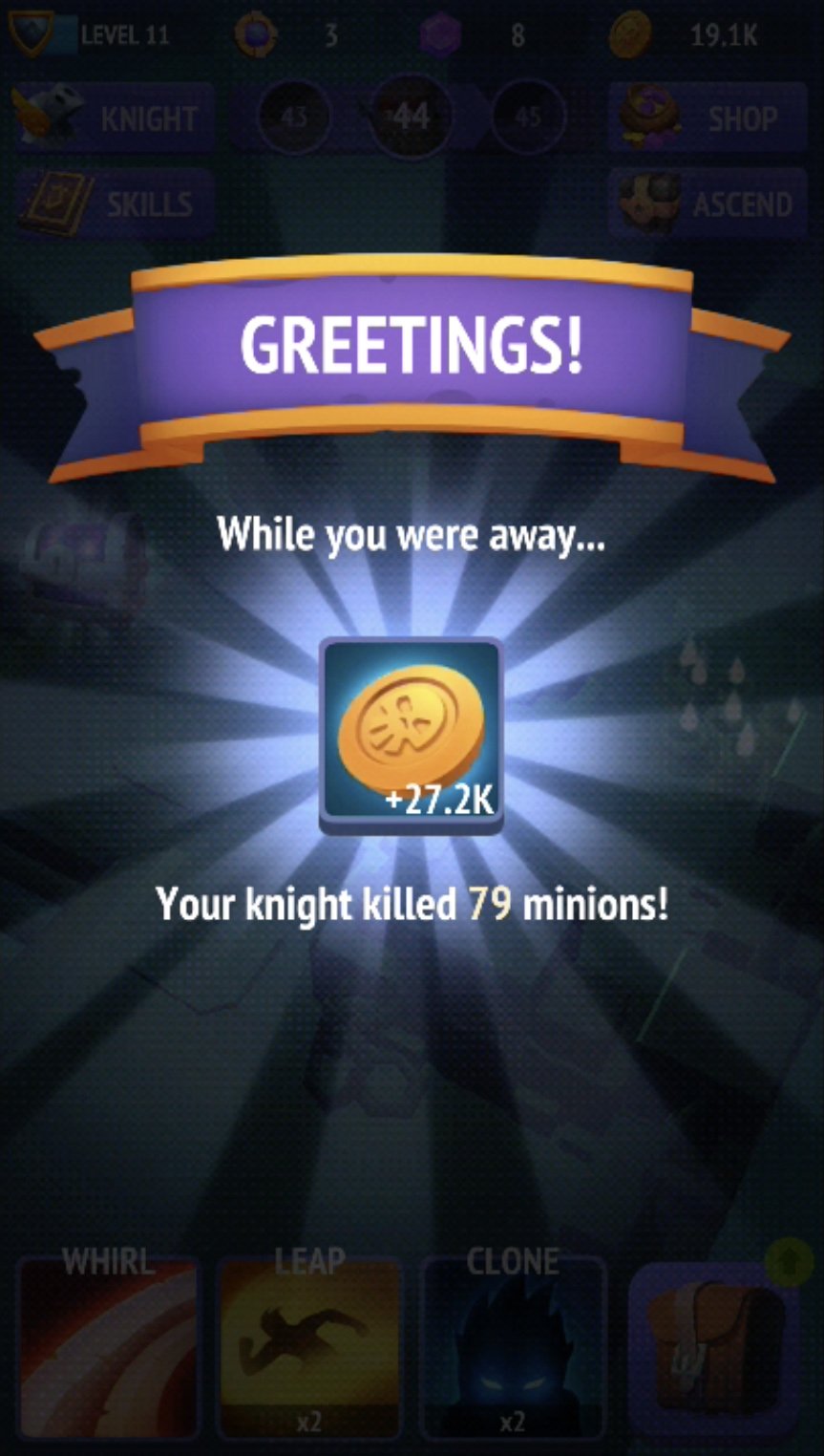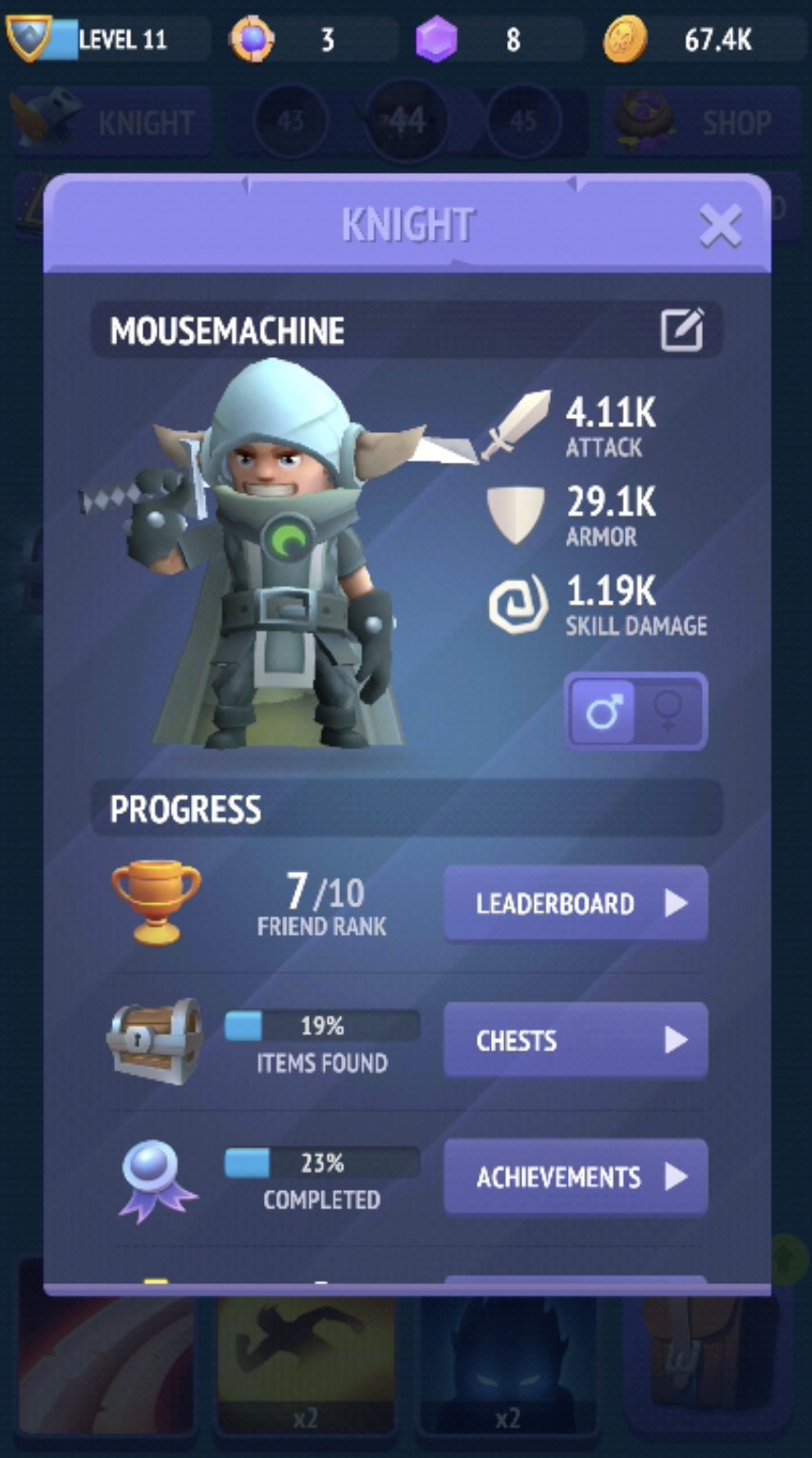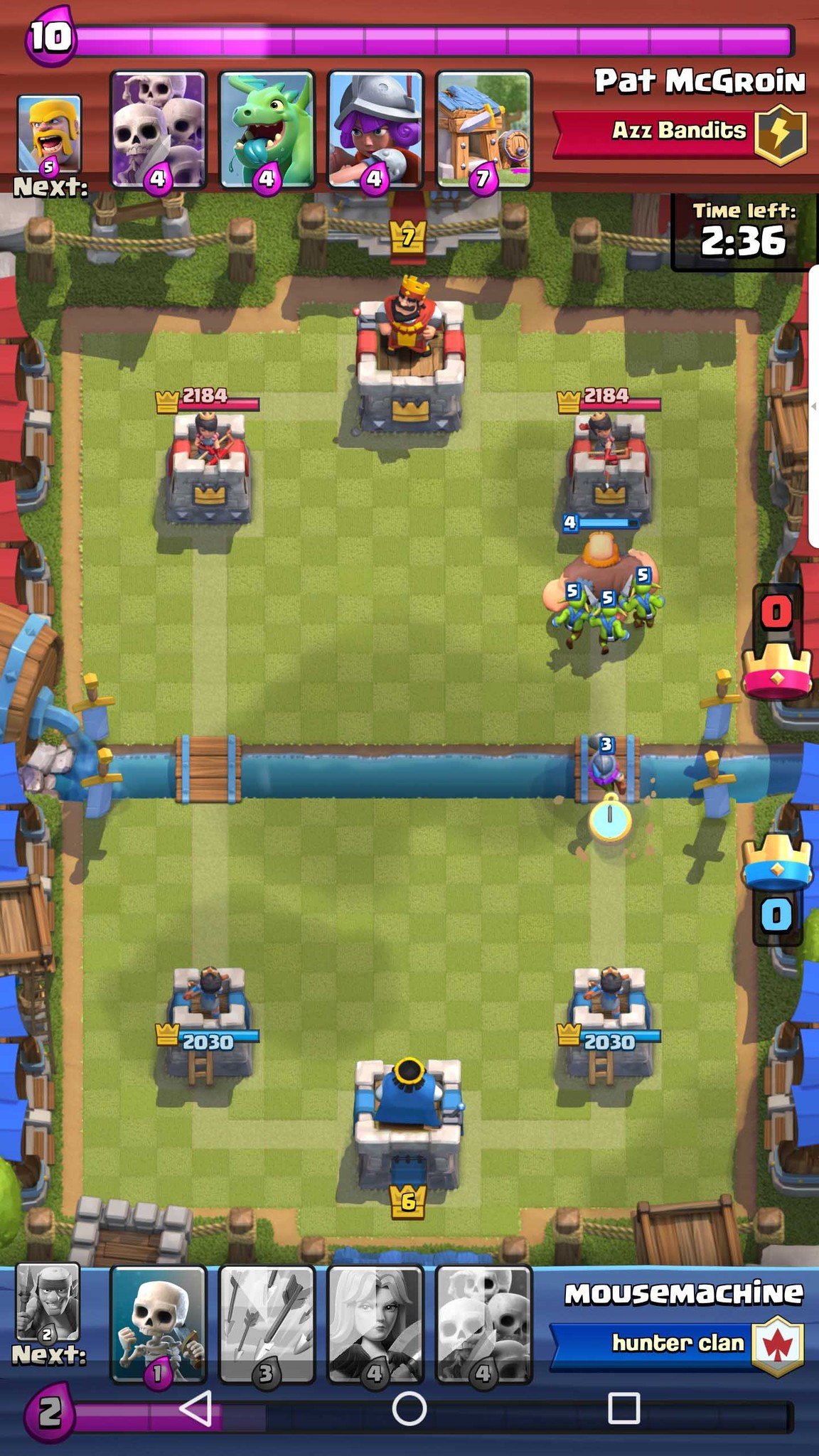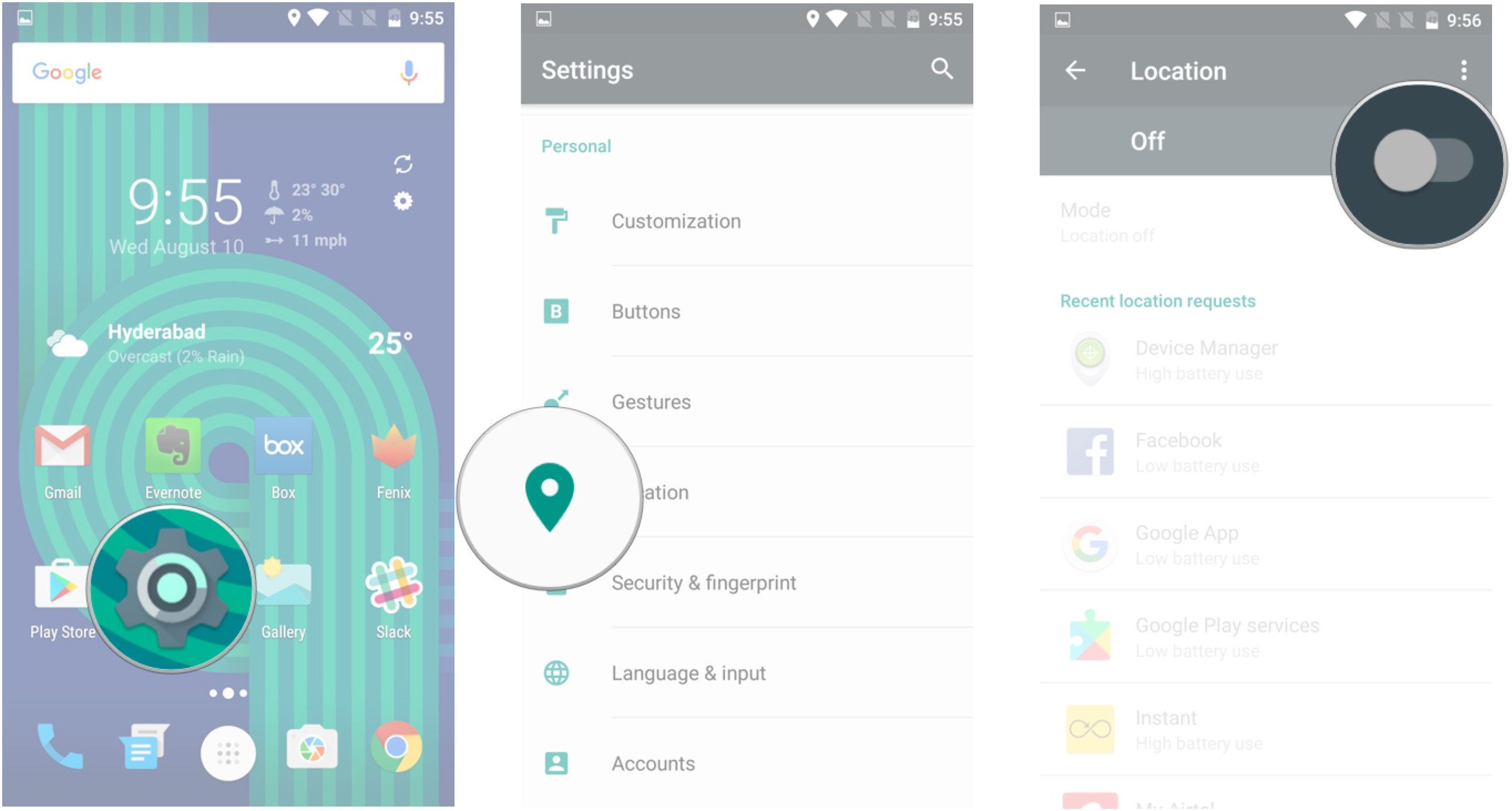Get your blood pumping with these action-packed games for Android
The action game genre is such broad category, so we had to make sure that this list covered as many bases as possible. Whether you like first- or third-person shooters, fighting games, hack n' slash, or old school top-down shooters, you should find your new favorite game here.
Expect this list to be updated as new games are released, or hidden gems are discovered. And if you think we've made an egregious error by not including your favourite game, let us know in the comments!
- Modern Combat 5: Blackout
- Injustice: Gods Among Us
- Grand Theft Auto
- JoyJoy
- Pixel Gun 3D
- Sky Force Reloaded
- Star Knight
- Alto's Adventure
- Nonstop Knight
- Clash Royale
Modern Combat 5: Blackout
Modern Combat is the premier first-person shooter franchise for mobile gaming and for good reason. The latest entry, Modern Combat 5: Blackout, features some of the finest graphics you'll find for any game on Android.
There's a six-chapter single-player campaign to play through, with a decent amount of gameplay variety — from urban shootouts, to gunship segments, to underwater sneaking. If you're more interested in multiplayer, Modern Combat has got you covered there as well. There's five multiplayer modes to choose from: Free For All, VIP, Squad Battle, Capture the Flag, Zone Control and Team Battle.
What's the difference between Squad Battle and Team Battle? Squads are a new feature in Modern Combat, and they operate the same way as clans do in other FPS games, so Squad Battles are ranked matches between you and your squadmates and other Modern Combat squads. Team Battles is just another name for the team deathmatches you're already quite familiar with.
If touchscreen controls for mobile FPS give you fits, you'll be happy to know that Modern Combat features Bluetooth controller support. For the best FPS experience on Android, look no further than Modern Combat 5: Blackout.
Injustice: Gods Among Us
Fans of DC Comics are sure to get a kick out of Injustice: Gods Among Us. It's a free-to-play fighting game that features all your favorite heroes and villains from the DC Comics universe.
It's a port of the console game for PS4 and Xbox, so if you come into this game having played those versions and expect the exact same experience you're going to be disappointed. For the rest of us just looking for a fun fighting game with familiar characters, Injustice delivers. You build out a team of three fighters and use the mobile-friendly control scheme to tap and swipe your way to victory. The graphics are superb and while there's much less freedom than in traditional fighting games, it's still an action-packed experience.
Plus, the latest update has added updated characters from the latest Suicide Squad movie, so if you're a fan of that movie you now have an extra reason to get this game. Just make sure you've got plenty of space on your phone, because the install file is huge.
Grand Theft Auto
If you're a console or PC fan of the Grand Theft Auto franchise, then why not extend your fandom to Android?
Rockstar Games has five great GTA titles for you to choose from and you really can't go wrong with any of them. Play through Liberty City Stories, San Andreas, Vice City, GTA III, and Chinatown Warsand get your shoot-'em-up, blow-'em-up, car-stealing fix on mobile!
Chinatown is your classic top-down GTA, while the other three are the third-person-shooters we've all come to love. On that note, these games are NOT for kids. The Mature rating in the Google Play Store isn't lying.
So, if you want full Grand Theft Auto games right on your phone, hit up the Google Play Store and go to town. Just remember that, since these are the full games you now and love, they will occupy a ton of space on your device.
JoyJoy
There's something so simple and fun about a well-made old school shooter. When Geometry Wars went from an Xbox mini-game to a stand-alone cult classic hit in 2003, it gave new life to the genre. Ever since, then there's been a slew of knock-offs and imitators attempting to replicate the same frantic action. But JoyJoy emerges as perhaps the best we've found for Android.
JoyJoy does a great job of bringing that crazy action to your mobile phone, with simple controls, multiple upgradeable weapons, and the best difficulty settings I've ever seen in a game. It starts at Relaxed mode, which is perfect for beginners or when you want to sit back and mow down waves of enemies. From there, it ramps up significantly, with expert-level modes like Lightning, which makes the enemies faster yet weaker, or Armoured, which makes the enemies very tough but less numerous.
With its frantic gameplay, deep weapon upgrading system, and challenging difficulty scaling, JoyJoy is an absolute must-play.
Pixel Gun 3D
First-person shooters are tricky to adapt to mobile platforms, and fraught with compromises. If the graphics look good, the controls are crap. If it controls like a dream, the gameplay is short and boring.
Pixel Gun 3D is one of those rare games that will hook you in with its stylized visuals, frantic gameplay and decent controls. It's got a moderately challenging single player campaign that will help you learn the ropes of playing the game, but the real game takes place in the multiplayer arena. Pixel Gun 3D offers deep customization for your avatar, and a plethora of weapons to choose from. You start out with team death match and must level up to unlock other multiplayer modes, but it is so worth it.
Perhaps the coolest multiplayer map is the 'Deadly Games', which you unlock at level four — a Hunger Games inspired mode where everyone starts unarmed in the middle of the map with one weapon straight ahead of them. Once you collect your weapon, it's fight or flight based on what you get. Super intense!
The developers have added in-app currency systems for buying new weapons and upgrades which might make things tough when you're just starting out. If you don't get disheartened by that, Pixel Gun 3D is one of the best gaming experiences on Android.
Sky Force Reloaded
Sky Force Reloaded is, simply, one of the finest games on Android. Featuring frantic gameplay, dazzling graphics, and a deep upgrade system it will have you coming back and playing for hours on end.
The story picks up after the events of Sky Force 2014 with General Mantis' daughter picking up the cause of her fallen father. Most stages feature an epic boss battle with her in a massive warship, but first you have to shoot and navigate your way through intense waves of laser-blasting tanks, turrets, and helicopters. New missions are unlocked by collecting medals, which are earned by saving all the humans, destroying all enemies, and staying untouched through a mission.
Once you've collected all four medals, you unlock a harder difficulty — first Hard, then Insane, and finally Nightmare mode — with a new set of medals to collect. This leads to some grinding to collect stars and medals before you can unlock the next mission, but it hardly feels like a chore given how challenging and fun this game is to play.
Star Knight
Star Knight made our list for best games of 2016, so of course it's one of the best action games as well. It's a challenging action platformer with plenty of things to unlock and upgrade as you make your way through its multiple worlds.
And it's got very nice good learning curve, too. While you're able to upgrade your weapons and unlock powerful skills to help you on your way, the enemies get tougher and tougher as you progress. In terms of difficulty, it sometimes feels like a 2D side-scrolling version of Dark Souls. There are some parts where one false step means instant death, and each world ends with a seriously tough boss battle.
But instead of being frustrating and discouraging, it only spurs you to play smarter on your next go. With good controls, beautiful imagery, hours of gameplay, and a low entry price, Star Knight is a game you shouldn't sleep on.
Alto's Adventure
Beautiful visuals, intuitive controls, and endless playability.
Alto's Adventure is a game you should have been playing yesterday. You play as Alto, a snowboarding llama farmer who must race down the mountain to collect runaways. This endless side scroller features smooth gameplay and simple controls: tap to jump, tap and hold to do a backflip. Landing tricks — backflips and grinds across buildings and bunting lines — gives you a speed boost to help blast past obstacles. Collect coins and spend them on upgrading power ups that will assist you on your next adventure. But as soon as you get the hang of things, you'll blow past an elder — a shadowy figure on a horse that will try and chase you down (think the Snow Monster from Ski Free… except you can actually outrun the elder).
Alto's Adventure includes objectives, which are challenging but fun and greatly enhance the replayability. Overall, it's a fairly relaxing gaming experience, with tight physics and a great sense of speed.
Nonstop Knight
Some games claim to provide "nonstop action", but perhaps no game delivers better than Nonstop Knight. It's a streamlined action RPG wherein you play a brave little knight who lives to fight.
It would be unfair to directly compare Nonstop Knight to a game like Diablo, but it certainly feels like a casual, stripped-down version of the iconic RPG series. As you progress through the levels, you collect coins, gems and tokens which are all used to upgrade your item inventory, skills, and stats.
But instead of having to explore the dungeons yourself, your knight races around seeking the next wave of enemies (even when you aren't playing the game). You help him on his mission by strategically tap your skill icons during battles to destroy your enemies faster and get more coins. While overly simplistic at first, as you start unlocking different upgrades and progressing, it quickly becomes addictive to see how far you can go.
Once you seem to have hit a wall at a boss that's simply too strong, you can choose to Ascend, which resets your knight and all the weapons and armor you've collected, but also allows you to perform permanent upgrades to your knights base stats. The question then becomes, Is it time to ascend, or can you will your way passed this boss with the right combo of special attacks?
Clash Royale
From the makers of Clash of Clans comes Clash Royale. Battle human opponents in real time via frantic card-based battles where you must take out the enemy's Crown Towers while defending your own.
As you'd expect, this game really relies on the social aspect of joining a clan, which helps you to upgrade both your King Level and your cards so you can dominate your opponents in the arena.
Clash Royale falls into the category of mobile games with time-delayed unlocking of chests and an emphasis on in-app purchases. Fortunately, there's no time restrictions for battling.
While spending exorbitant amounts of money on gems and chests is likely the only way to rise to the top of the global rankings (somebody worked it out that it would take something like seven years of constant playing to unlock and fully upgrade every card in the game), the gameplay is so well-designed and balanced that you can have hours of fun playing this in the lower level arenas just playing against similarly-skilled opponents.